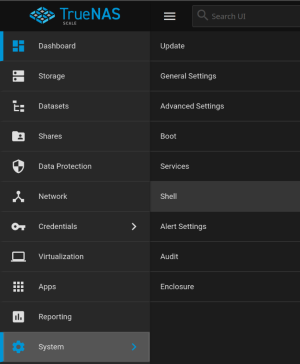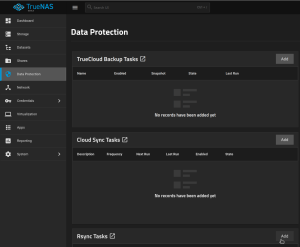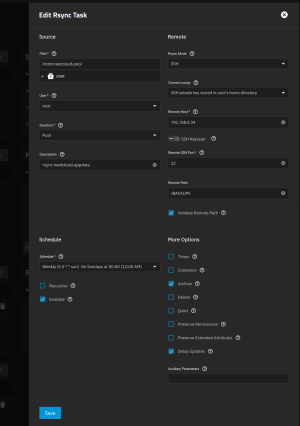In this small blog post I want to show how you can setup a backup task (Rsync Task) in TrueNAS while preserving the file permissions and ownership on the destination system.
One big problem I had with my external backup was that after a restore all my file had wrong file permissions and the ownership of the files where wrong too 😡
For the backup task to function we need to enable ssh on your destination system.
-
First you need to access the TrueNAS console. You can access it via the Web UI:
-
Now create a private and public RSA key for the ssh communication between the TrueNAS and the destination machine. So the ssh communication can be established without needing passwords. Put the following commands into the TrueNAS shell:
sudo -i ssh-keygenAll prompts from the
ssh-keygen-command can be confirmed with theENTER-key. -
Now you need to enable ssh access for the
root-User on the destination system (192.168.0.34).sudo sed -i 's/#PermitRootLogin prohibit-password/PermitRootLogin yes/' /etc/ssh/sshd_config sudo systemctl restart ssh sudo mkdir /BACKUPS -
Now access the TrueNAS shell again and the copy the public RSA key to the destination system (192.168.0.34)
sudo -i ssh-copy-id root@192.168.0.34 -
Setup Rsync Task via TrueNAS Web UI (click on the
Add-Button in theRsync Task-Box: -
Now you can configure the
Rsync Tasklike so and pressSaveat the end:
In an event of a Restore the
Directionin theRsync Taskcan be changed fromPushtoPull